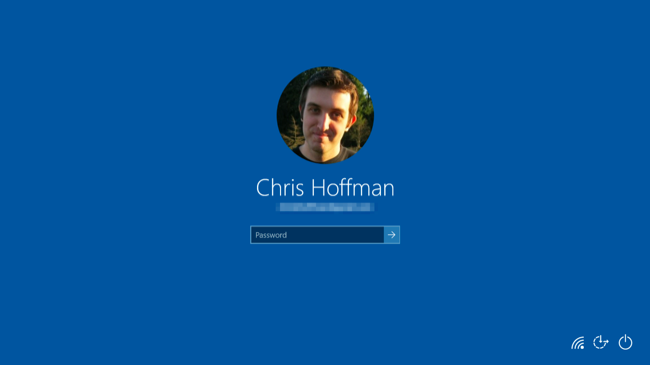Here’s how I disabled the background image that appears behind the login screen on Windows 10 and replaced it with solid colours.
- Open the Registry Editor (Start + R then enter regedit and click OK)
- Natigate to the following directory:
HKEY_LOCAL_MACHINE\Software\Policies\Microsoft\Windows\System - Right click below the (Default) value (Type: REG SZ)
- Within the right-click panel select New > DWORD (32 bit) Value
- Double-click New Value that appeared below (Default)
- Set the Value Data field to 1
- Click OK
That’s it!
This change is immediate, hit Start + L to see the login screen.
Thanks Matt, I borrowed your login screen image as I wasn’t going to go through your steps to do it myself! 🙂
Source: How-to Geek