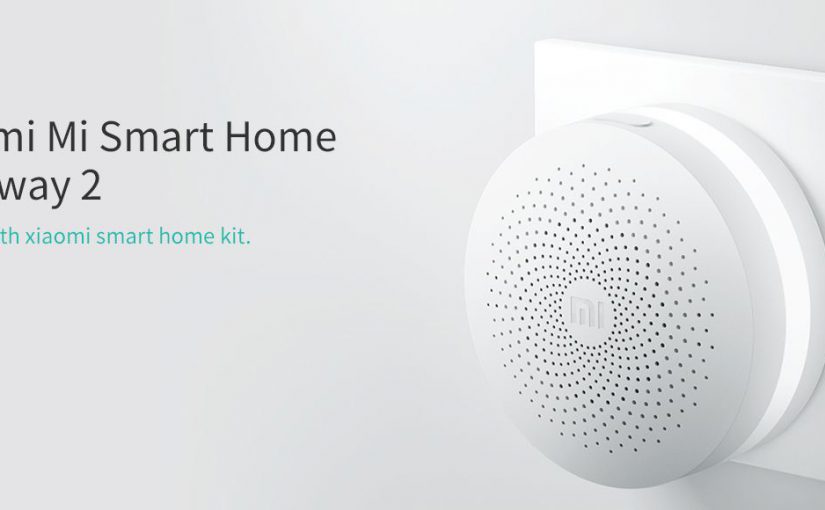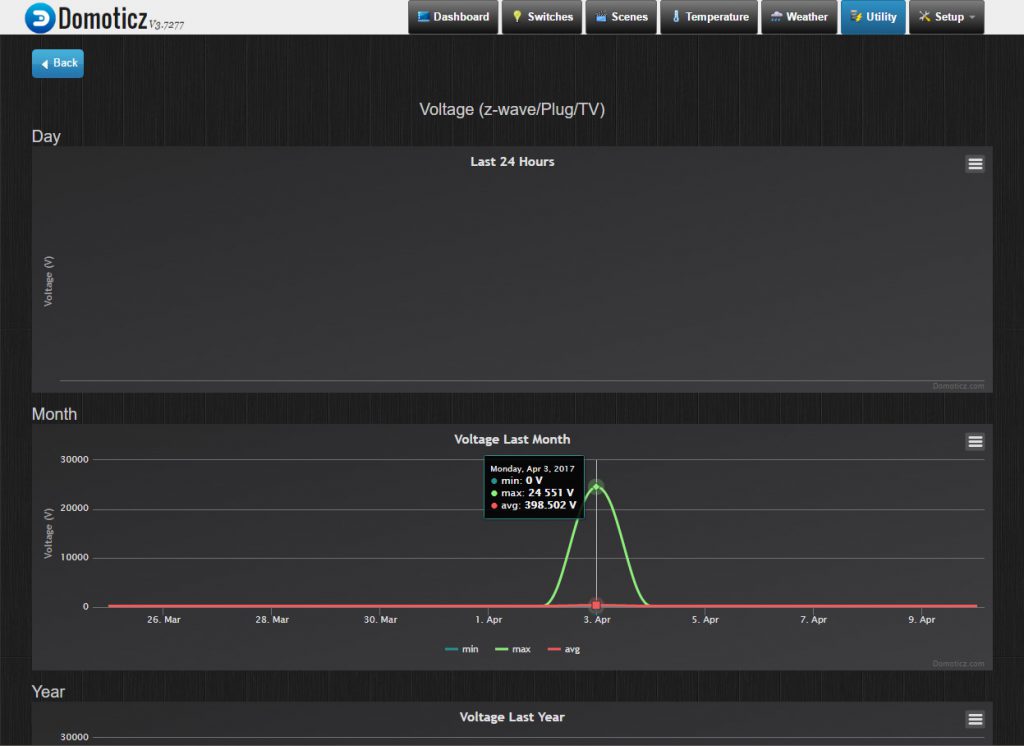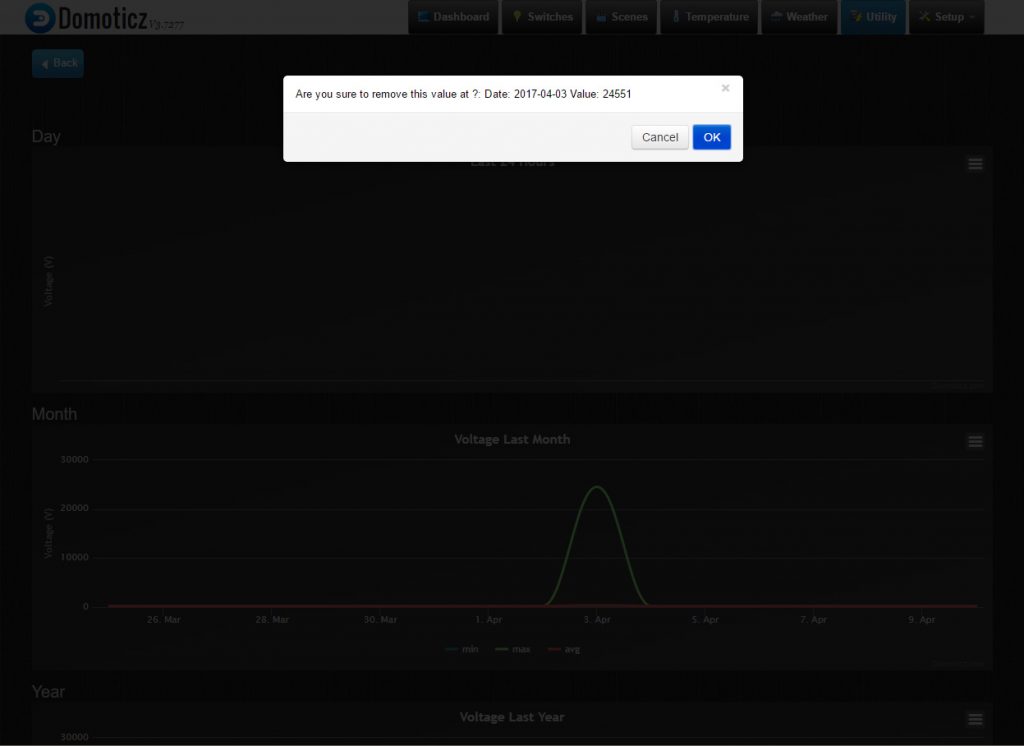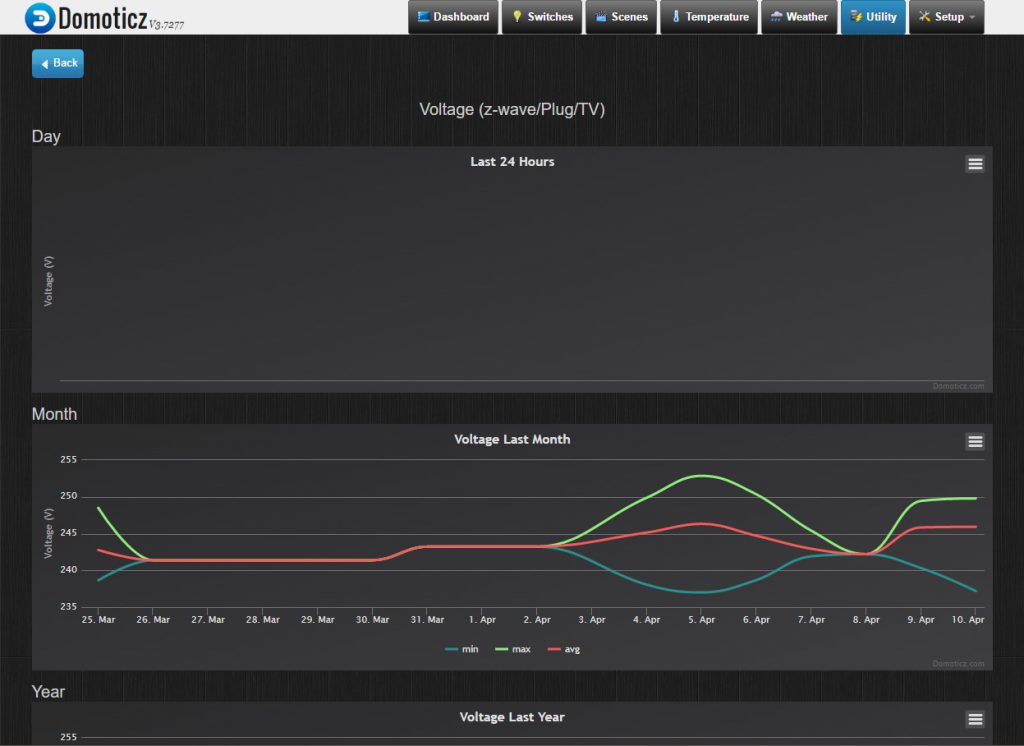Out of the box the Xiaomi Mi Gateway does not allow other network-based devices to integrate with it, with a little bit of effort though you can enable LAN support for integration with Domoticz or other smart home platforms.
Here’s how to connect the Xiaomi Mi Gateway to Domoticz:
- Supply power to the Xiaomi Mi Gateway (you do not need to hard reset this device to enable LAN support)
- Open up the MiHome App (Android and App Store)
- From the Profile > Settings screen set to the Location field to “Mainland China”
- Open up the device detail screen for the Gateway device
- Click the triple dots button in the top-right corner of the screen to open the More screen
- Open the About screen
- At the bottom of the screen keep tapping the version number until a notice appears
- From the same screen open the Local Area Network Communication Protocol screen
- Slide the toggle element for “Local Area Network Communication Protocol” to enabled
- Note down the Password detail for later use in Domoticz (if the Password detail is blank or shows “password” click Confirm and re-open this screen
- Click the Confirm button to save changes and return to the More screen
- Open the Network Info screen and note the IP address for later use in Domoticz
- Switch to Domoticz and open up the Setup > Hardware screen
- From the Add new hardware section select Xiaomi Gateway from the Type list
- Set the Remote Address to the Xiaomi Mi Gateway IP address referenced above
- Set the Port Number to 9898
- Set the Password to the Xiaomi Mi Gateway password detail referenced above
- Click Add to add the new Xiaomi Mi Gateway to Domoticz
- Open up the Setup > Devices screen and check for new devices
That’s it 🙂
Give it some time for Domoticz to discover the new devices and you’re away, have fun!